In the next dialog, read over the EULA and select "I agree" and press Next. In the next dialog, you can usually just press "Next" because your information is usually entered already.
Now in this next dialog, select "Complete" and press "Next"
Now we will create a certificate. Click Start -> All Programs -> IIS Resources -> SelfSSL -> SelfSSL
Type "selfssl /T", without the quotes and press "y" when prompted.
If you type "selfssl /T /N:CN=<computer or domain name>" then you will only be prompted once in Internet Explorer to accept the certificate
Now open this link "https://localhost" in Internet Explorer, and click "Yes" to view a secure site.
Hope you find this article useful to you
You can Create The Self-Signed Certificate Using OpenSSL too
Note:- this is for IIS6.0 for IIS 7.0 and above follow these links
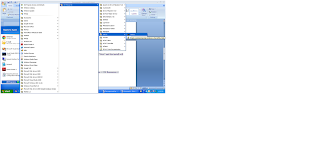

No comments:
Post a Comment