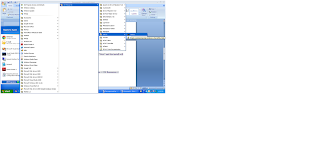Tuesday, November 1, 2011
Programing Solutions on OOPS-Concept: Asp.net:Multiple insertion of record into a SQL Se...
Programing Solutions on OOPS-Concept: Asp.net:Multiple insertion of record into a SQL Se...: Every time we face problem bulk insertion through store procedure to perform the following task 1) Multiple insert in table 2) ...
Monday, September 12, 2011
Common Problems while Consuming Web Services over SSL in .NET-Resolved
To consume https enabled web service on test environment, a self-signed certificate (test certificate) is being used.
Check this link on this blog to install test certificate on your web server (IIS).
When we try to access an https/SSL enabled web service from our C# code, the following error comes.
The underlying connection was closed: Could not establish trust relationship for the SSL/TLS secure channel
This unhandled exception basically generated by the 'System.Net.WebException' as because of that we do not any pop dialog box in code asking to trust the certificate like following.
To resolve the above said problem, we have to write the following code above the method call of web service to Trust the certificate programmatically.
using System.Net;
using System.Security.Cryptography.X509Certificates;
using System.Net.Security;
ServicePointManager.ServerCertificateValidationCallback =
delegate(Object obj, X509Certificate certificate, X509Chain chain, SslPolicyErrors errors)
{
return (true);
};
Here your method call goes on
Happy programming
Installing SSL on localhost/Setting up SSL with a SelfSSL certificate on Windows Xp/2003 IIS
In the next dialog, read over the EULA and select "I agree" and press Next. In the next dialog, you can usually just press "Next" because your information is usually entered already.
Now in this next dialog, select "Complete" and press "Next"
Now we will create a certificate. Click Start -> All Programs -> IIS Resources -> SelfSSL -> SelfSSL
Type "selfssl /T", without the quotes and press "y" when prompted.
If you type "selfssl /T /N:CN=<computer or domain name>" then you will only be prompted once in Internet Explorer to accept the certificate
Now open this link "https://localhost" in Internet Explorer, and click "Yes" to view a secure site.
Hope you find this article useful to you
You can Create The Self-Signed Certificate Using OpenSSL too
Note:- this is for IIS6.0 for IIS 7.0 and above follow these links
Wednesday, September 7, 2011
Rapid solution in Programming and Related Bug: How to pass XML/Datatable/Dataset in Store Procedu...
Rapid solution in Programming and Related Bug: How to pass XML/Datatable/Dataset in Store Procedu...: Every time we face problem of passing multiple value in store procedure to perform the following task 1) Multiple insert in table 2)...
How to pass XML/Datatable/Dataset in Store Procedure (SP) from C# from code behind in ASP.net
Every time we face problem of passing multiple value in store procedure to perform the following task
1) Multiple insert in table
2) Select multiple rows using in-clause at where condition
3) Delete multiple rows
Here I am writing some very good code to pass multiple value in store procedure using xml string which is much faster and we can pass a large value having multiple rows and column some time using Gridview and other similar control.
Convert Datatable/Dataset to XML string
public string DataTableToXML(DataTable table)
{
StringWriter xml = new StringWriter();
string xmldata = string.Empty;
table.TableName = "journal";
table.WriteXml(xml,XmlWriteMode.IgnoreSchema);
xmldata = xml.ToString();
return xmldata;
}
Handling of XML string inside Store procedure/Query
Pass this xml string in your store procedure and handle this string in your SP by as following code given
Create procedure handlexml(@journalstring varchar(1000))
As
Begin
/*declare @journalstring varchar(2000)='<DocumentElement>
<journal>
<jrnlfk>95</jrnlfk>
<orderfk>18</orderfk>
</journal>
<journal>
<jrnlfk>165</jrnlfk>
<orderfk>2</orderfk>
</journal>
<journal>
<jrnlfk>115</jrnlfk>
<orderfk>2</orderfk>
</journal>
</DocumentElement>' */
Suppose your string is xml element/Node and coming as above format
------------------------------------------
DECLARE @hDoc int
EXEC sp_xml_preparedocument @hDoc OUTPUT,
@journalstring
---------------------------------------------For XML Element--------------------------
SELECT jrnlfk,orderfk
FROM OPENXML(@hdoc, 'DocumentElement/journal',3)
WITH (jrnlfk int,
orderfk int)
-----------------------------------For XML Attribute--------------------------
declare @journalstring varchar(2000)='<Journal>
<remit journalfk="165" orderno="25"/>
<remit journalfk="197" orderno="15"/>
</Journal>'
---------------------------------------------------XXX-----------------------
SELECT *
FROM OPENXML(@hdoc, 'Journal/remit', 2)
WITH (journal int '@journalfk',
orderno int '@orderno')
end
Hope this help you
Happy Programming
Wednesday, August 10, 2011
How to use Merge T-SQL Command
The MERGE statement performs INSERT/UPDATE/DELETE operations on a target table based on the results of a join with a source table.
DECLARE @Code VARCHAR(3);
DECLARE @Description VARCHAR(15);
SET @Code = 'ABC';
SET @Description ='Merge';
MERGE INTO tblData T
USING (SELECT @Code AS code, @Description AS desc) S
ON T.Code = S.code
WHEN MATCHED THEN
UPDATE SET Description = S.desc
WHEN NOT MATCHED
THEN INSERT VALUES (code, desc);
Here’s a more detailed example to demonstrate how to use the MERGE statement. This script updates the Stock table based on daily trades tracked in the Trades table.
CREATE TABLE Stock (Stock VARCHAR(10) PRIMARY KEY, Qty INT CHECK(Qty > 0));
CREATE TABLE Trades (Stock VARCHAR(10) PRIMARY KEY, Delta INT);
GO
INSERT Stock VALUES ('MSFT', 10);
INSERT Stock VALUES ('TXN', 5);
INSERT Trades VALUES ('MSFT', 5);
INSERT Trades VALUES ('TXN', -5);
INSERT Trades VALUES ('SBUX ', 3);
GO
-- Apply changes to the Stock table based on daily trades
-- tracked in the Trades table. Delete a row from the Stock table
-- if all the stock has been sold. Update the quantity in the Stock
-- table if you still hold some stock after the daily trades. Insert
-- a new row if you acquired a new Stock.
-- As a result, TXN is deleted, SBUX inserted, MSFT updated
MERGE Stock S -- target table
USING Trades T -- source table
ON S.Stock = T.Stock
WHEN MATCHED AND (Qty + Delta = 0) THEN
DELETE -- delete stock if entirely sold
WHEN MATCHED THEN
-- update stock if you still hold some stock
UPDATE SET Qty = Qty + Delta
WHEN NOT MATCHED THEN
-- insert a row if the stock is newly acquired
INSERT VALUES (Stock, Delta)
-- output details of INSERT/UPDATE/DELETE operations
-- made on the target table
OUTPUT $action, inserted.Stock, deleted.Stock;
SELECT * FROM Stock;
GO
Subscribe to:
Posts (Atom)